This page contains a list of codes that can be entered into
most Smartphones to retrieve important information run diagnostics and test the
functionality of the device.
The codes below are primarily for Smartphones running on the
Android Operating System but some codes listed will also work on basic phones
and Smartphones that might not be built on the Android OS such as iPhones
(iOS), Windows Phones, Nokia Phones (Symbian), etc. Some codes only work for
specific manufacturers, some for specific versions of the operating system, some
makes and models of phones just don’t like to work at all.
Disclaimer: This page is for educational and informative
purposes only, and a few of these codes I wouldn’t recommend a basic or novice
phone user to perform. Some of these codes can clear important information from
your device if not already saved properly. So all in all, read the description
of what the code is intended to do and perform these codes at your own risk
because I will not be held responsible or accountable. Otherwise enjoy the codes
and enjoy the article.
To input these codes on your phone all you have to do is
open up your dialer as though you’re dialing a telephone number and then enter
the code. After typing in the code the phone should pull up whatever option
you’re testing. Some of these codes you might need to enter the code and then
call/dial it.
*#*#4636#*#* or *#*#INFO#*#* can be used to check a lot of
things on most Android Smartphones. Including:
Phone information -allows you to run a ping test, and shows
a ton of interesting information about the phone.
Battery Information – now you can remove that power app you
installed on your phone, all the common information you need about your battery
and charging is here.
- Battery Status: Shows whether the device is charging or if
the battery is full.
- Power Plug: Shows how the device is charging, AC (wall
charger), USB (computer) etc.
- Battery level: at what Percent the battery is charged.
- Battery scale: should read “100”.
- Battery Health: should say “Good”. If it shows “unknown” or
“unknown error” then you should power cycle (turn the phone off than on) and
check again. If it still doesn’t say good. Then the battery itself is likely
defective.
- Battery Voltage: really isn’t something the average phone
user is going to need to worry about.
- Battery Temperature: if your phones getting HOT you can
check and see if it’s your battery that’s heating up or the phone itself.
- Battery technology: usually just shows Li ion (because of
the common Lithium Ion batteries found in the majority of these devices).
- Time since boot: shows the amount of time since you last
booted up or turned on the phone.
Battery History
Usage Statistics – shows the apps and programs that have
been running on the device and can show how often they’re being opened and
used.
*#7353# will access the Device Diagnostic Tool on Samsung
phones and some other Smartphones excluding the HTC.
*#*#3424#*#* is how to open the Device Diagnostic Tool on an
HTC Android phone.
*#06# shows the IMEI number of your phone. The IMEI is a
unique 15 digit number for your specific phone, basically the Social Security
number of your phone. Sometimes when typing in *#06# it will add an additional
2 digits at the end. The first 15 digits shown before any space or dash is your
IMEI.
*2767*3855# is a code to perform a VERY THOROUGH complete
wipe on a Samsung phone. Never type in this code until you backup your entire
phone, it will not erase your Operating System or preinstalled applications. It
will erase all personal data and settings. If you have tried to perform a
Factory Data Reset on your Smartphone and it didn’t solve your issue then this
code might be exactly what you’re looking for. PS also remove your SD card or
Memory card from the phone before using this code.
*983*57# can be used to Factory Data Reset some Android
devices, ZTE phones especially.
*#0*# will pull up the Device Diagnostic Tool on a Motorola
Atrix that’s still using the Android 2.1 OS (Operating System).
#3282 or #DATA should show the data usage for Verizon
phones.
*4 then hit 4 again to get to the menu for Sprint Customers.
*3282# or *DATA# to
check data usage on AT&T phones.
*646# or *MIN# to check minutes on an AT&T cell phone.
#646 or #MIN Checks the current month's unbilled airtime
usage on Verizon phones.
*225# Shows Bill Balance on AT&T mobile phones.
*729# accesses a Bill Pay option on AT&T Phones.
*639# can be used to check upgrade eligibility on an
AT&T phone.
*#*#7780#*#* is an alternate code to perform a Factory Data
reset on some Android Smartphones. Don’t do this unless you’ve backed up your
phone so you don’t lose anything. Once you type in this code the phone will
show the option to erase the memory on the device and provide the option to
format the SD card as well. Note: In order to finish the reset you will have to
tap the “Reset phone” button shown on the screen.
*#7380# is a soft reset code to restore the phones original
factory default settings (just settings not a full clear) on Nokia mobile
phones.
*#7370# is a hard reset on Nokia phones, this restores the
whole phone, not just the settings, so make sure you do a backup first, if
possible.
*#*#34971539#*#* this code can be used to get information
about your phone’s camera. It shows following:
Update camera firmware in image (Don't try this option
because it will most likely break your phone)
Get firmware update count
Get camera firmware version
Update camera firmware in SD card
*#1234# displays software/firmware information.
*#*#7594#*#* this code can be used to change the "End
Call/Power" option on your phone. So instead of having to select the
Silent mode, Air Plane mode or Power off, you can just use the power key to
power the phone right off.
*#*#232339#*#* or *#*#526#*#* or *#*#528#*#* - Wireless LAN
(WLAN) test. Just use the phones "Menu" button to start the various
tests).
*#*#232338#*#* Shows the Wireless LAN (WLAN) MAC address
WiFi and can show “power save mode Settings”.
*#*#273283*255*663282*#*#* will open a file manager of sorts
where you can backup your media files such as Images, M3 (Sound), Video and
Voice memos.
*#*#197328640#*#* opens a Service Mode where you can run
various tests such as debugging the screen, gather version information etc.
*#*#1472365#*#* or *#*#1575#*#* will allow you to access a
GPS test.
*#*#232331#*#* pulls up a Bluetooth test screen.
*#*#232337#*# Shows the Bluetooth Device Address.
*#*#7378423#*#* or *#*#SERVICE#*#* Sony Battery Health test
*#*#4986*2650468#*#* - PDA, Phone, H/W, RFCallDate.
*#*#1234#*#* - PDA and Phone.
*#*#44336#*#* - PDA, Phone, CSC, Build Time, Changelist
number.
*#*#3264#*#* pulls up the RAM version.
*#*#2222#*#* shows the FTA HW Version.
*#*#1111#*#* shows the FTA SW Version.
##21# will cancel your phones registration from your service
provider and should allow you to connect to the closest tower in your area.
Once you type in the code you will have to actually call it, it will show a
message and then go through… try and make a call or two and see if the service
has improved. If yes enjoy, if not then power cycle your phone (turn it off and
then back on). I don’t usually recommend this code be used unless you’re having
pretty constant network related issues. If for some reason you have minimal
service after entering this code and you have tried restarting your phone then
you might have to contact your wireless provider to get them to reconnect you
to the network (which power cycling should do for you), just call in and let
them know that you suddenly had no service, should be one of the standard
things they check for service related issues, just have them send an OTA (Over
The Air Activation) to your phone (so far only confirmed on AT&T phones).
*#*#0283#*#* can check the Packet Loopback for networking.
*#*#0*#*#* - run a LCD test on your screen.
*#*#0673#*#* OR *#*#0289#*#* is how you run a Melody test
for checking the sound. I believe this one is for the external speaker (the
speaker that plays music on the phone).
*#*#0842#*#* Device test (vibration test and back light
test).
*#*#2664#*#* Touch Screen test for if you think you might
have dead spots or areas that don’t respond on the screen.
*#*#2663#*#* to show the Touch Screen version.
*#*#0588#*#* is a Proximity Sensor Test. The proximity
sensor is a small little sensor, usually on the top of the phone next the logo
or speaker you hold up to your ear, and its purpose is to know when you put
your phone to your ear, so that the phone will lock, and you won’t accidently
press keys when talking to other people. It then is supposed to realize when
you’re removing your phone from your ear so that it can show the display again.
If your phone is remaining on a black screen and you’re having issues ending
calls then it could be your proximity sensor.
*3001#12345#* opens a Field Test on iPhones. You’ll have to
press dial/call for this code to go through. This code opens a lot of different
options to go through and see how well or efficiently your iPhone is working.
One such future shown includes your phones signal. After typing this code into
the phone the signal bars actually turn into a number. The lower the number the
worse your signal strength is. Remember the number is a negative so -90 is a
worse signal strength on your phone than a -80. Using this code can access a
ton of technical information on an iphone, once done going through what you
want then just press your home key to exit the Field Test.
*777# then call/dial, should open the account balance on a
prepaid iPhone.
*#61# can be used to check the number for unanswered calls
on iPhone. Use the code *#62# if you don’t have any service currently
available. *#67# if the iPhone is busy.
*#21# provides information on call forwarding options.
*#119# or #*119# is supposed to help take a phone out of
Emergency Mode. (submitted by a Sprint employee)
*#30# should show whether the phone has the setting to
display its caller ID field enabled or disabled (I have yet to confirm this
code. I think it is primarily for iPhones). *#76# is a similar code.
*#33# can be used to check for call control bars on an
iPhone.
*#43# shows whether call waiting is enabled or disabled on
iPhone.
I hope you enjoyed the article and saw some interesting
codes that you can use on your phone. If you didn’t see any that you know of
and have tried and confirmed yourself then let me know in the comments below.
Don’t forget to include the Star Code and what the code actually does in the
comment.
I look forword to hearing what you have to say. And don’t
forget to check the site for other fun and interesting articles. Enjoy and I
look forward to hearing from you.
Tags: Smartphone, Android, iPhone, Windows Mobile, Star
Codes, Secret Codes, Phone Codes, Keypad Codes, Mobile Phone Codes, Phone
Testing, Phone Information, Device Diagnostic Tool, IMEI, Checking Data,
Checking Minutes, Factory Data Reset, Master Clear, Master Reset, Camera, Phone
Settings, Device Test, Proximity Sensor, Tools, Battery Information, Battery
Health, Samsung, HTC, LG, Nokia, Testing
















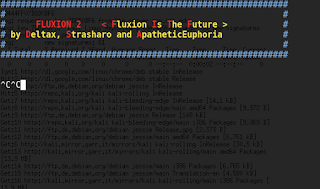










![WPA Handshake: [MAC Address]](https://blogger.googleusercontent.com/img/b/R29vZ2xl/AVvXsEg2GD-sxMoJ92zjrYD6ioHeP15BFp9hZ1eT22CwruzUYajcml10KlcvlzmYlSHb1N5ektG6p9pvkGhOQjahjf9CBm9t6VMAXfNaAxZRI4-Qx6TxpPmiINQhryf-pHHqWiv1fWqRxp7p4Rk/s640/7+-+Handshake+captured%252C+choose+check+handshake.png)





